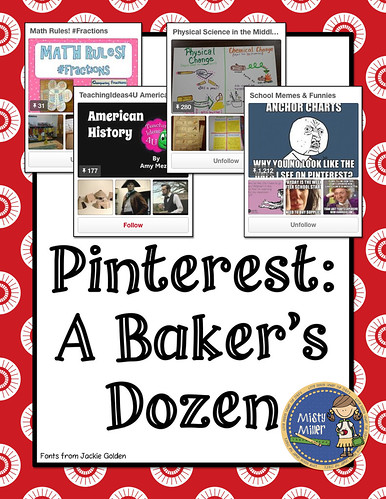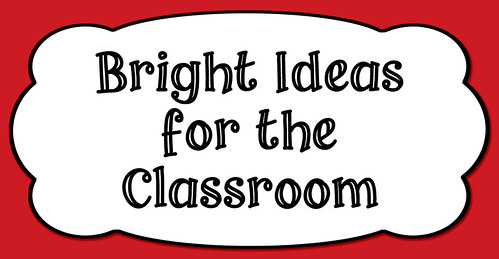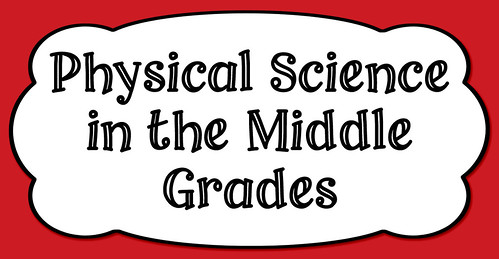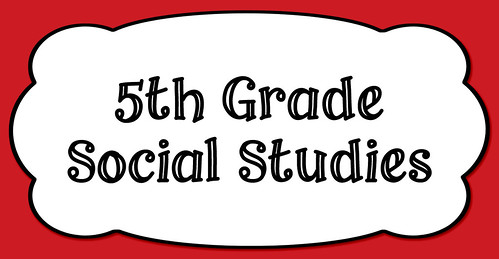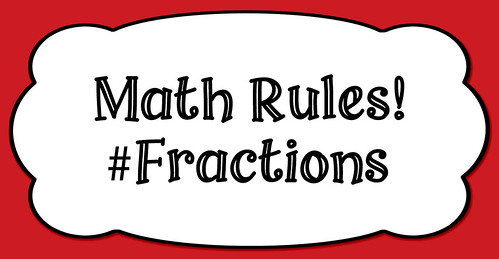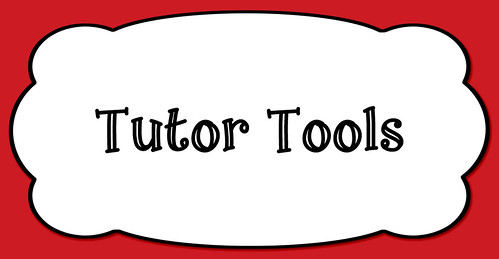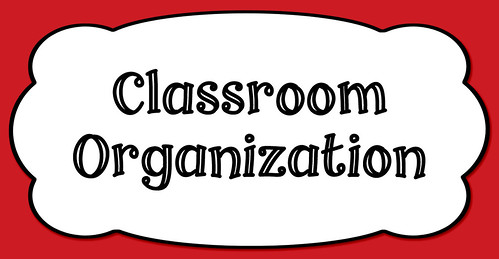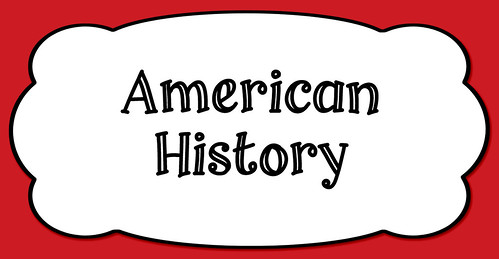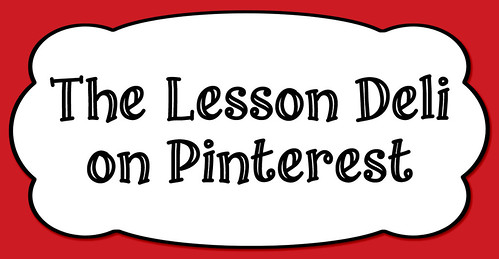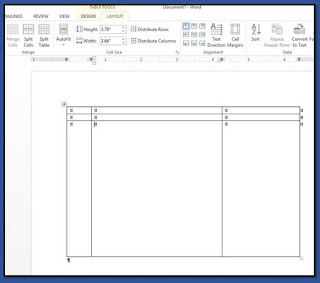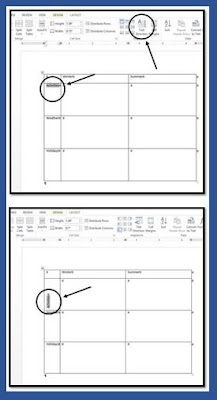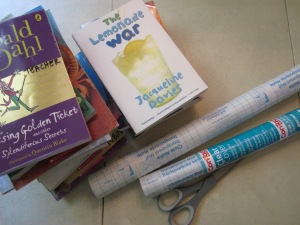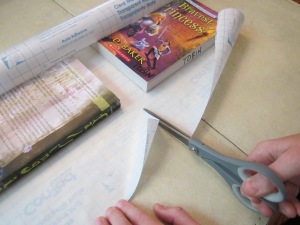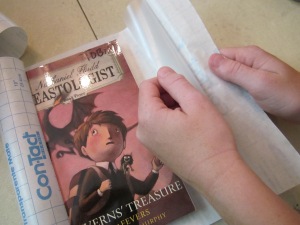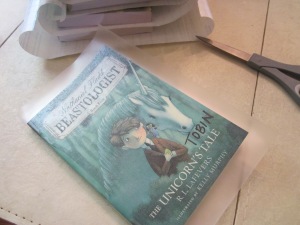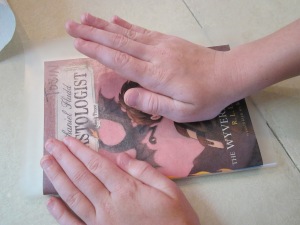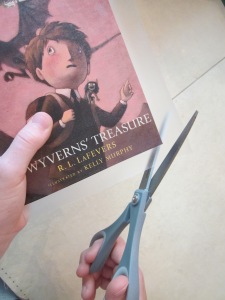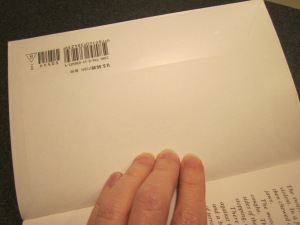This week, I collected a short writing assignment from my students that asked them to create a billboard slogan that summed up key ideas in our One and Only Ivan Novel Study so far. I wanted to quickly grade the assignment with a rating that was more specific than a checkmark at the top of the page.
I had a vague memory of something I had seen on Pinterest that showed a piece of copy paper with six sticky notes attached and a brief explanation about running Post-it notes through a printer. I started messing around with 3" x 3" box shapes in a Word document and designed a template for mini rubrics that would print on Post-it notes. I love these rubrics.
I opened a new Word document and set the margins to .6" on all sides. I inserted a square shape and set the size to 3" x 3". The shape had "no fill" and a black outline. I right clicked on the shape to choose "add text" and typed the line items I needed for the rubric. Once I completed the first rubric, I copied and pasted the box five times for a total of six boxes on the page. I moved the boxes, so I had three rows of two boxes each and printed one copy.
After I had one printed copy of the rubrics, I went back to my Word document and removed the black outline from the edges of each box. On my hard copy of the rubric, I attached six Post-it notes with the adhesive strip along the top edge of each box. To print, I ran the paper through my printer according to the icons for printing in my feed tray. On my printer, the side with the sticky notes is face down, and the sticky edge of each box inserts first. When the paper exits the printer, the finished page is face up.
After my rubrics were finished, I made more Post-its for my son's close reading homework assignment. He needed to add sticky note thoughts while reading the last few chapters of From the Mixed Up Files of Mrs. Basil E. Frankweiler. He codes each of his ideas while he reads, so we created printed Post-its to make his notes neater. He circled the type of comment he was adding and then wrote his thoughts. CLICK HERE for the close reading Post-it template.
OB = observation
OP = opinion
CT = character trait
P = prediction
One drawback to Post-it note printing is removing six individual sticky notes, reattaching fresh notes, and printing again. I needed 35 copies of my mini rubrics and had to run my template five times through the printer. It is a little time consuming. The other drawback (for me) is the smudging I had with my ink jet printer. Since the sticky notes are loose at the bottom, the words did not print cleanly on all parts of each Post-it. I am anxious to try running the page through my laser printer at school.
Happy Grading!
Caitlin